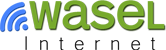How to Connect to iWASEL VPN Servers Using OpenVPN Client on Windows
Download OpenVPN from the following link:
https://openvpn.net/index.php/open-source/downloads.html
Choose the compatible OpenVPN client whether your system type was 32-bit or 64-bit
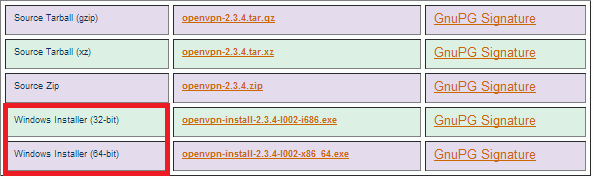
P.S. to find out whether you're running 32-bit or 64-bit and you're using Windows 7, open Start menu, right click on Computer and choose Properties. You'll find it under System type as shown in the screenshot.
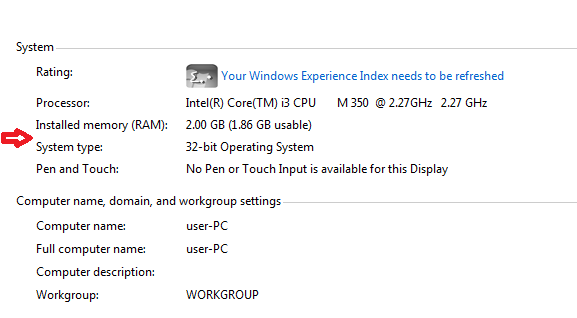
Now, download the required VPN server from the following link:
https://www.iwasel.com/en/accounts/profile/openvpn_server_list/
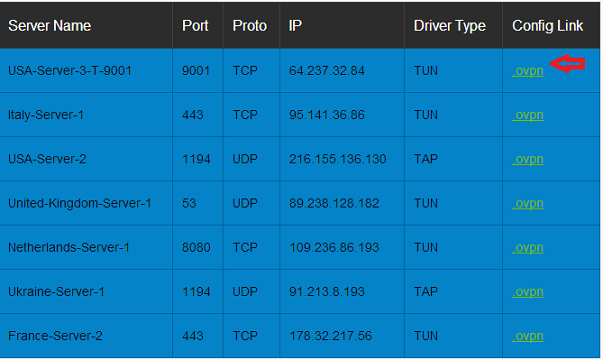
After downloading, copy and paste the server in the following folder:
C:\Program Files\OpenVPN\config
Open Start Menu and type "OpenVPN GUI" in the search field.
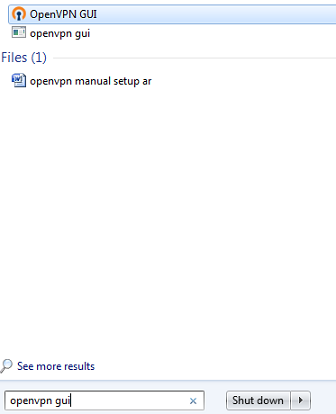
When it appears, right click on it and choose "Run as administrator".
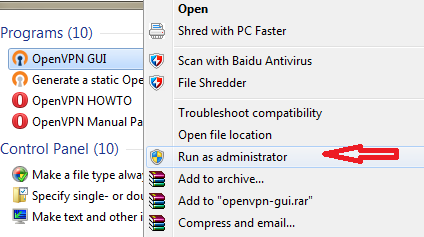
The connection icon will appear in the task bar,
![]()
Right click on it and choose the server then click "Connect".
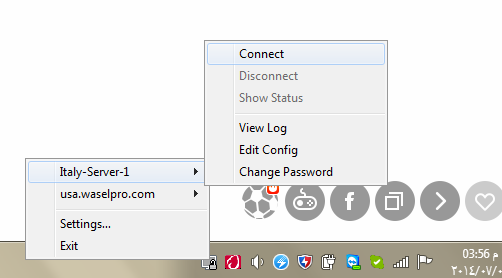
Insert your iWASEL Username and Password and click "OK".
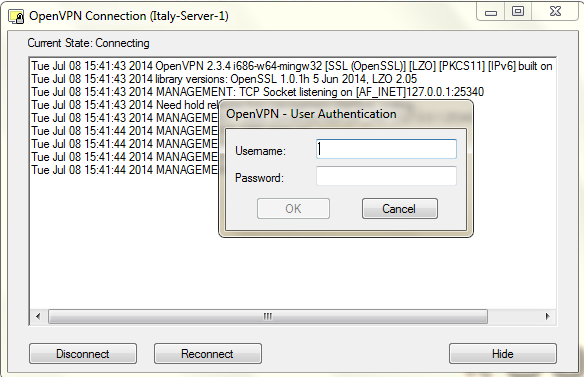
When you're connected, the connection icon will turn to green.
![]()